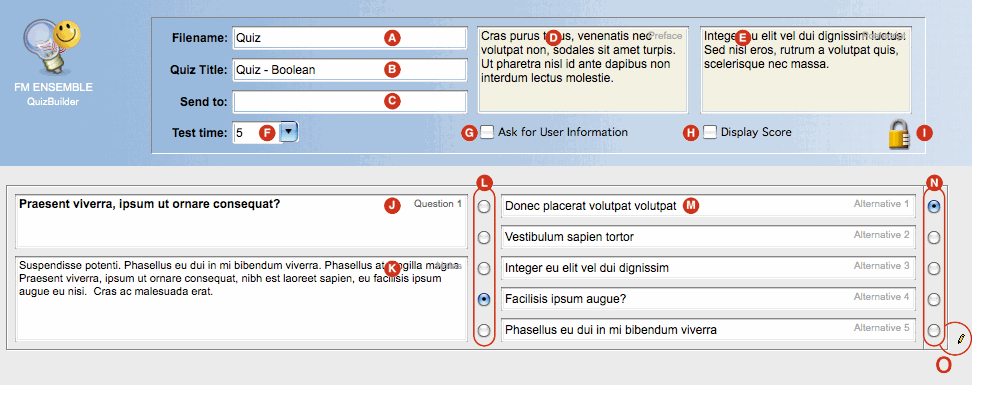 (Click the image to view it in full size) (Click the image to view it in full size)
Use this template to create quizzes, surveys, etc. The meta fields in the first row are necessary - the rest is optional.
The QuizBuilder template can gather contact information and up to 20 multiple choice questions (up to 100 fields). It can be timed and self-grading, and has a secure mode for delivering results if you want to use it for more serious tests.
To build the form, use the widgets to the right of each row to add, change or remove fields. You can skip a field by not giving it a field label.
The guide texts in the label fields are suggestions - you can label them any way you like. The only fields that have dedicated functions are the Name and Email fields.
If you add the Name field, it will be filled in automatically if the user is a logged-in FirstClass user. If you add the Email field, the form cannot be submitted without an email address filled in by the visitor.
When you are happy with the form, you can publish it on the web simply by placing it in the Top Menu or Sidebar (or in a container inside one of these menus). To give it a title, just fill in the Subject Field in it´s Properties window.
Fields (Click the image above for a map of the list below):
A [required]: Filename - the filename of this form.
B [required]: Quiz Title - the title of the form
C [required]: Send to - The email address to the recipient of this form. Should be a conference. If this field is left empty, the recipient will be the default webmaster email address (see Tab 2 in FM Preferences).
D [required]: Preface - a text field introducing the Quiz - on the web, this is the form´s Sidebar. You can mix text and HTML here.
E: Postscript - a message after the Quiz (for after the form is submitted, if Display Score is enabled).
F: Test time - set a time limit (in minutes); if higher than 0, the form will automatically submit when the time is up.
G: Ask for User Information - adds a group of meta-fields to collect information about the visitor.
H: Display Score - if checked, the form will grade itself and deliver a report to the user after submit. If unchecked, only authenticated users will get it - via a copy of the submitted form to their FirstClass Mailbox.
I: [Padlock] - The Padlock Icon means some calculations are not performed on the score, making the form more secure. The User Icon means no security measures in the source code, in exchange for more verbose score output.
J: The question for the first multiple-choice group.
K: An optional in-depht description of the question.
L: The submitter´s response field. Do *not* check this field.
M: The alternatives. Use up to five options. Empty options are not rendered on the web.
N: The correct answer. Check this field if you want the form to be self-grading. This field is not visible to the user.
O: Click the pencil icon to create the next next multiple-choice group.
|